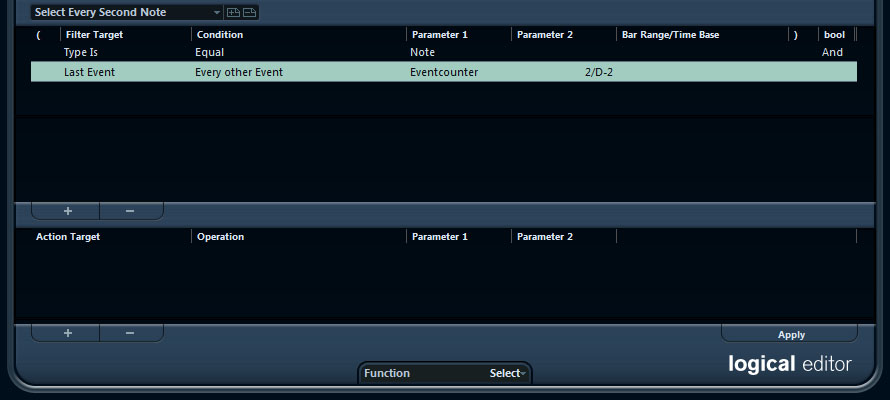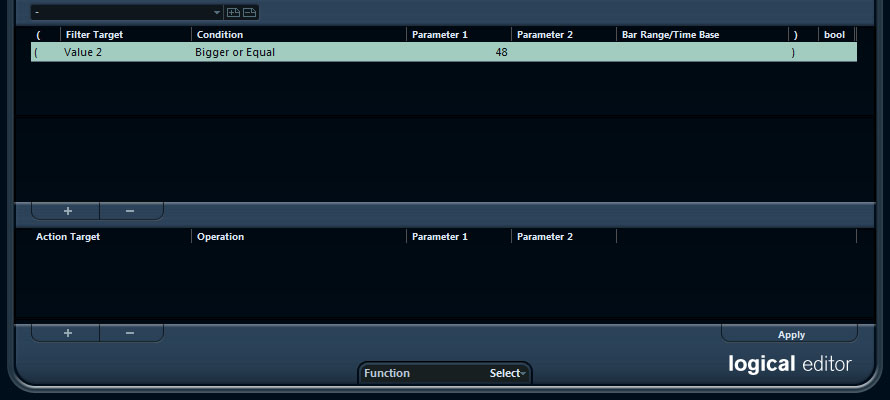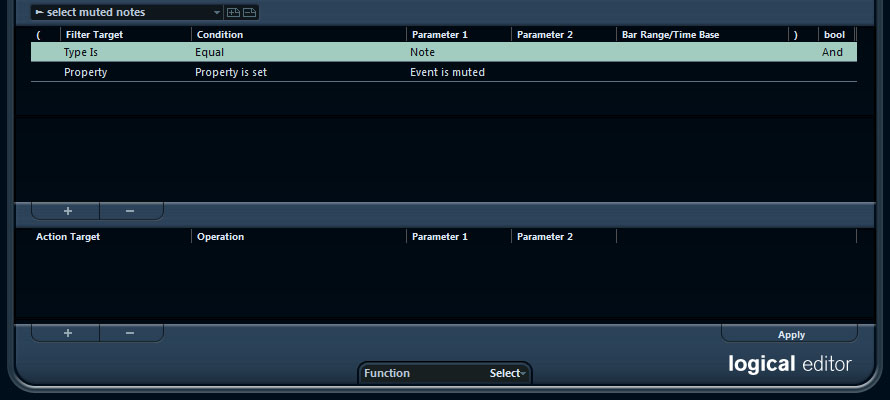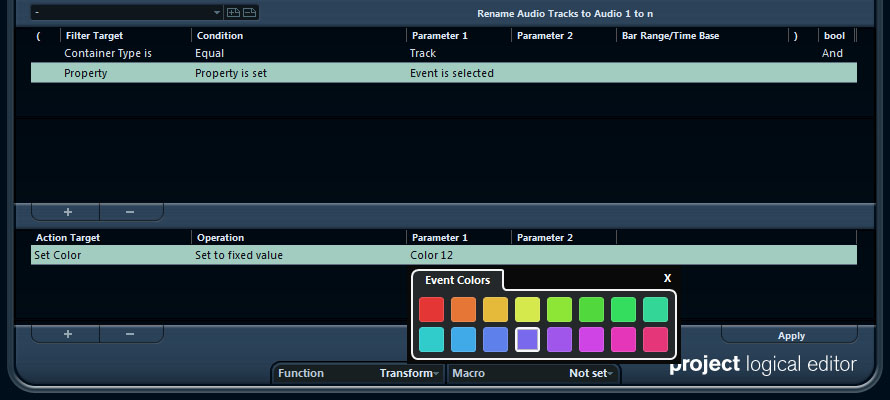02-03-2020
Cubase Logical Editor
[an error occurred while processing the directive]
! toggle time base
you can set hot key for project logical editor scenario
Most of the time you will perform your MIDI editing graphically in one of the MIDI editors. But there are times when you want more of a “search and replace” function on MIDI data, and that’s where the Logical Editor comes in.
This is the text version of
series of videos on YouTube.
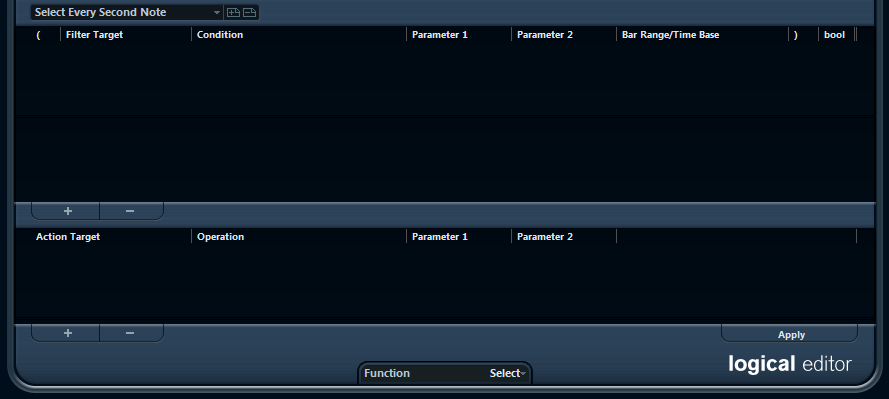
Store your presets here:
WIN:
c:\Users\%USER%\AppData\Roaming\Steinberg\Cubase 10_64\Presets\Logical Edit\
Select every second note
Select Every Second Note.xml
The title is pretty self explanatory.
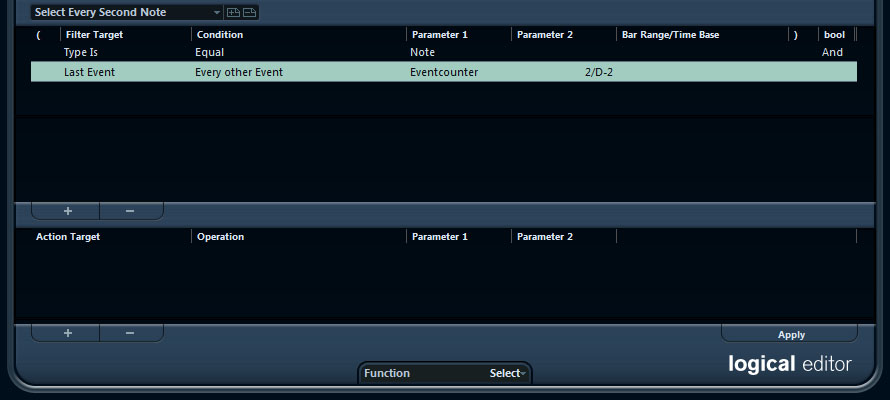
Change
2/D-2 to
3/D-2 to select every 3rd note.
Select notes based on velocity
Select Notes Based On Velocity.xml
Select notes that has biger or smaller velocity than some value.
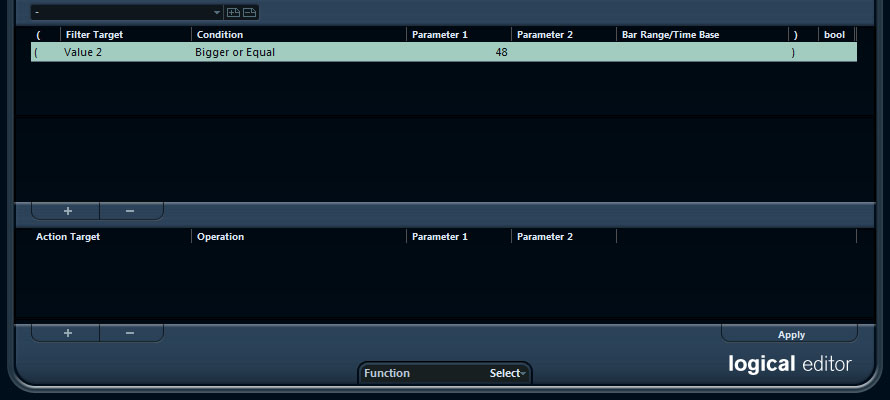
Value 2 is the velocity in Logical Editor, change Parameter 1 or condition to fit to your needs.
Select muted notes
Select Muted Notes.xml
The title is pretty self explanatory.
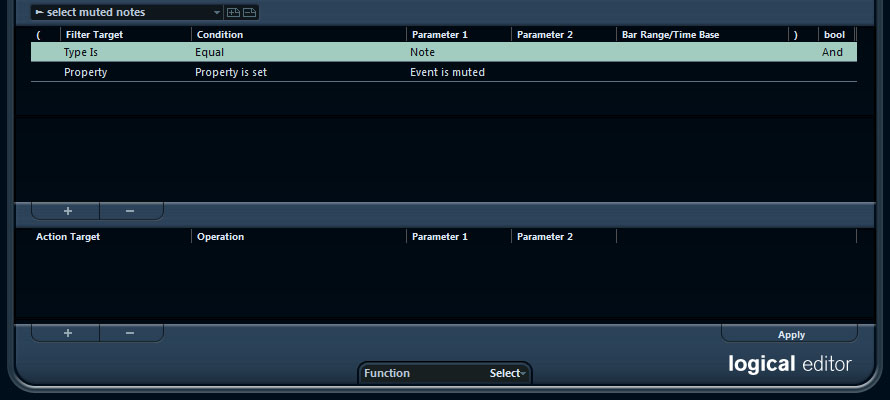
Project Logical Editor
The same as MIDI logical editor, but in Project Context. Store your presets here:
WIN:
c:\Users\admin\AppData\Roaming\Steinberg\Cubase 10_64\Presets\Project Logical Editor\
Rename Selected Tracks
Rename Selected Tracks.xml
The title is pretty self explanatory.

Use
Parameter 1 in the lower field to set the necessary name.
Change Color of Selected Tracks
Change Selected Tracks Color.xml
The title is pretty self explanatory.
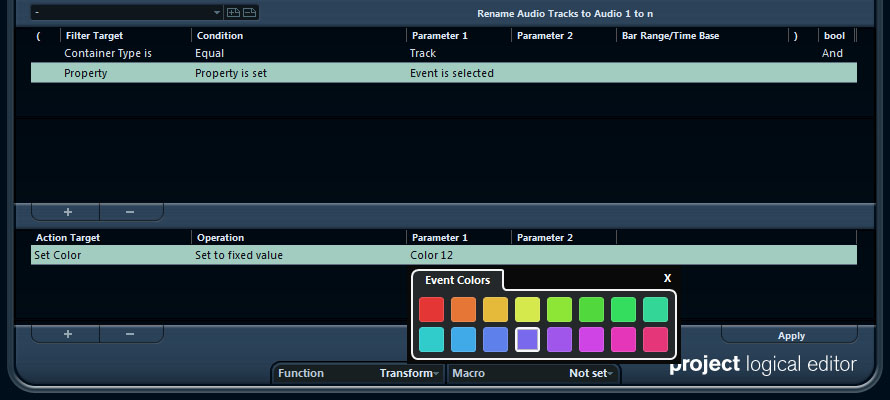
Use
Parameter 1 to get necessary color.
If you want to set the track color to default, leave Parameter 1 empty. If you will select some color, you won't be able to delete it (bug), so just remove the action and add it again.
Also you can modify the preset to set colors based on track name or type. And there is "Media Type Is" - "All types" to apply to all tracks.

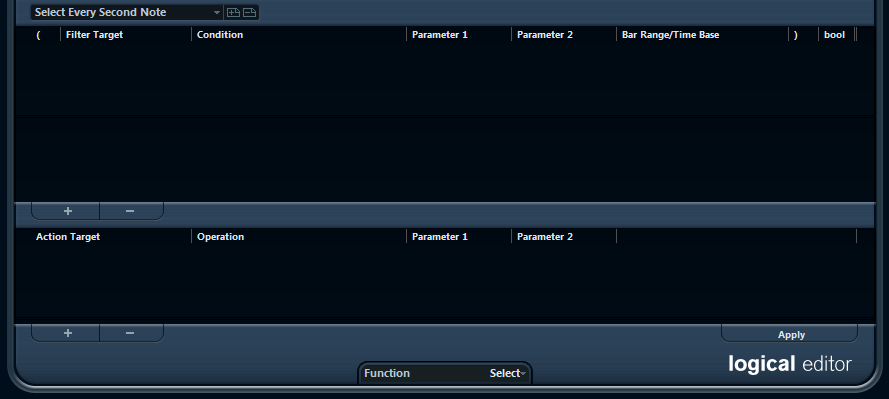 Store your presets here:
Store your presets here: